Ecler WPmSCREEN User Manual
Browse online or download User Manual for Equipment Ecler WPmSCREEN. Ecler WPmSCREEN User Manual
- Page / 28
- Table of contents
- BOOKMARKS
- WPmSCREEN 1
- 50.0274.01.00 28
Summary of Contents
USER MANUAL MANUAL DE INSTRUCCIONES WPmSCREEN
10 the layout of the controls (buttons, sliders, knobs, etc.) on each UCP during the design; the corners must be as free as possible. The icon bar d
115.4. “Network Configuration” Menu This menu allows you to modify the network connection parameters of the WPmSCREEN: IP address, network mask
12 This menu displays the name of the project the unit is connected to as a UCP client (project running on the UCP server of the client), as well as
136. PART NAMES 1. Power jack 2. Ethernet port 3. VESA 75 mounting points 4. Magnets 5. Holes for securing to a surface 6. Holes for flush mounting
14
15MANUAL DE INSTRUCCIONES 1. NOTA IMPORTANTE 16 1.1. Precauciones 16 2. INTRODUCCIÓN 16 3. INSTALACIÓN Y CO
16 1. NOTA IMPORTANTE Agradecemos su confianza por haber elegido nuestro dispositivo de control remoto WPmSCREEN. Para conseguir su máxima operati
174. FUNCIONAMIENTO Desde la aplicación EclerNet Manager es posible crear paneles de control remoto del sistema (UCPs) que gestionen controles de
18 5. CONFIGURACIÓN LOCAL DE LA UNIDAD La unidad WPmSCREEN dispone de una serie de menús de ajuste y configuración para su acceso local, desde la p
195.1. Menú “Connect to…” Permite definir a que dispositivo servidor de paneles UCP se conectará la unidad para actuar como cliente. El dispositi
20 Nota: en la lista de dispositivos detectados, aparecerá con el nombre coloreado en verde el de la propia unidad WPmSCREEN desde la que se está acc
215.2. Menú “Screen Configuration” Permite ajustar diferentes parámetros de visualización en la pantalla de la unidad: Display mode: comportam
22 Nota: incluso cuando las teclas estén deshabilitadas para su visualización, su función seguirá estando activa, de manera que al pulsar sobre las e
23instante, de manera que es preciso liberar primero los dispositivos bajo control por parte de un dispositivo, antes de intentar que sea otro quien
24 5.5. Menú “Information / Tools” Muestra el nombre del proyecto al que se encuentra conectada la unidad como cliente UCP (proyecto que corre en
25 Reboot: reinicializa la unidad: Screen Calibration: calibración del sensor táctil de la pantalla:
26 6. LISTA DE FUNCIONES 1. Base de alimentación 2. Base Ethernet 3. Puntos de fijación VESA 75 4. Imanes 5. Taladros previos para fijación en super
278. TECHNICAL CHARACTERISTICS 8. CARACTERÍSTICAS TÉCNICAS SCREEN Display technology a-Si TFT active matrix Size 7" (diagonal) Resolut
ECLER Laboratorio de electro-acústica S.A. Motors 166-168, 08038 Barcelona, Spain INTERNET ht
3USER MANUAL 1. IMPORTANT NOTE 04 1.1. Safety Precautions 04 2. INTRODUCTION 04 3. INSTALLATION AND CONNECTIO
4 1. IMPORTANT NOTE We appreciate your confidence in choosing our remote control panel WPmSCREEN. In order to obtain the best performance and effi
54. OPERATION From EclerNet Manager application, you can create remote control panels for the system (UCPs) to manage one or more MIMO88, NXA, NZ
6 5. LOCAL CONFIGURATION OF THE UNIT The WpmSCREEN has setting and configuration menus for a local access from the touch screen of the device. The
75.1. “Connect to…” Menu This menu allows you to set the UCP server the unit will connect to as a client. The UCP server may be a computer, anot
8 Note: in the list of detected devices, the name of the WPmSCREEN used to access the "Connect to" menu will appear in green: After sele
95.2. “Screen Configuration” Menu This menu lets you set different parameters for display on the screen of the unit: Display mode: behaviour o

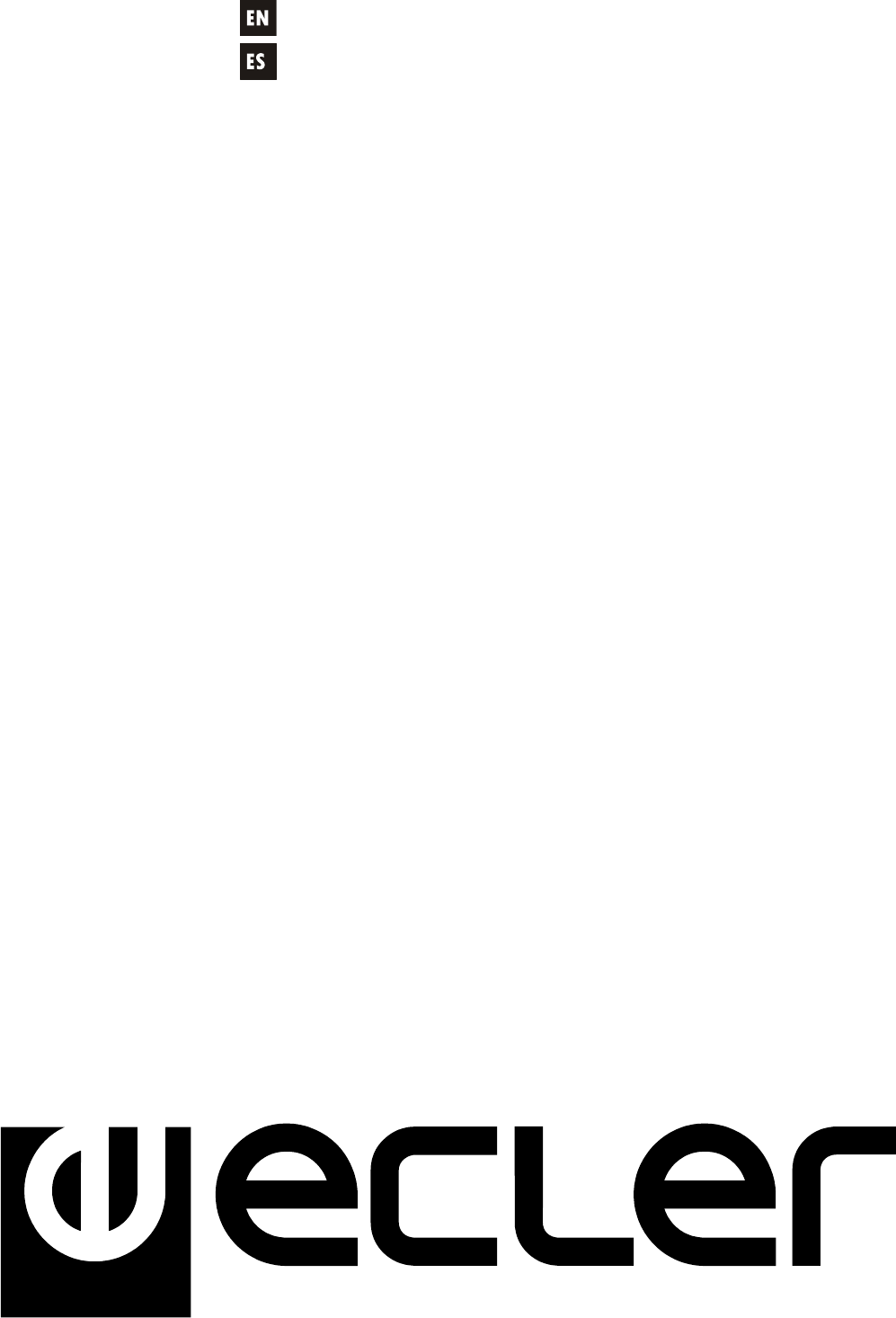



 (4 pages)
(4 pages)







Comments to this Manuals